Access Research Storage on Windows
Research Storage can be accessed on your Windows computer by mapping a network drive. When you map a drive, the storage will appear as a drive letter just like your computer’s local hard drive.
Requirements
Windows Version
Research Storage can be accessed from recent versions of Windows including:
- Windows 10
- Windows 11
- Windows Server 2012 and later
Research Storage cannot be accessed from older versions of Windows including Windows 7 because they don’t support the necessary security features.
Networking
Research Storage may be accessed on your Windows computer from both on and off-campus.
Connected to NC State’s Network
If you are on-campus and connected to NC State’s network, nothing further needs to be done.
Not Connected to NC State’s Network
If you are off-campus or not connected to NC State’s network, you will need to connect to NC State’s virtual private network (VPN) using the Cisco AnyConnect client. Please follow the instructions on the Virtual Private Networking (VPN) Service site to install the client and connect to the VPN.
Instructions
Determine the Network Path
You will need to know the network path of the storage in order to map a drive to it. The network path for each Research Storage share is conveniently shown on the Research Storage Manager page. For Windows, you’ll want to use the SMB Mount Path.
- Go to the Research Storage Manager page and login with your NC State credentials
- Locate the share you want to map a drive to
- Locate the SMB Mount Path
- Copy the network path beginning with “\\” to your computer’s clipboard by clicking the blue icon on the right:
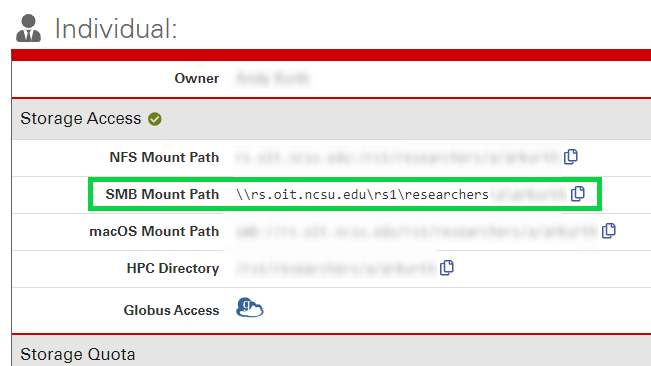
How to Manually Determine the Network Path
Individual Shares
The network path for Individual shares follows this format:
\\rs.oit.ncsu.edu\rs1\researchers\<FIRST INITIAL>\<UNITY ID>
For example, if your Unity ID is jbdoe, the network path for your Individual share would be:
\\rs.oit.ncsu.edu\rs1\researchers\j\jbdoe
Project Shares
The network path for Project shares follows this format:
\\oitrspprd.hpc.ncsu.edu\rsstu\users\<FIRST INITIAL>\<UNITY ID>\<SHARE NAME>
You do not need to map multiple drive letters if you have access to multiple Project Shares. You can simply map a single drive to the the “users” directory and then navigate down to the Project Share directories you have access to:
\\oitrspprd.hpc.ncsu.edu\rsstu\users
Map a Drive
- Open File Explorer
- Select This PC from the left pane
- Click the Computer tab at the top
- Click Map network drive
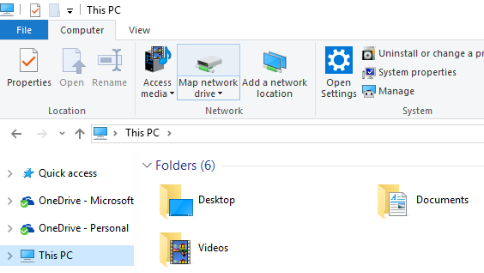
- Select a drive letter
- Enter the SMB Mount Path path you copied from the Research Storage Manager page
- Click Finish
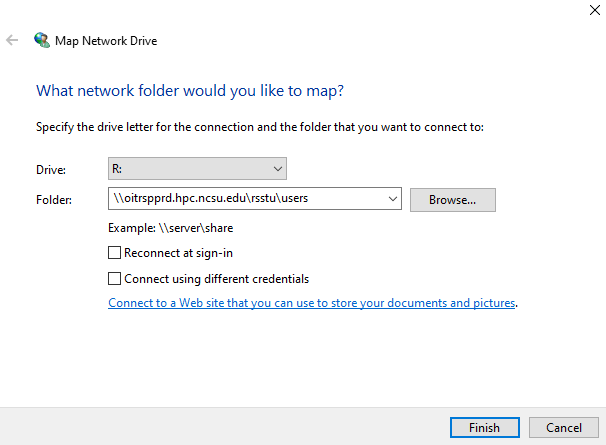
Windows Security / Enter network credentials
If you are presented with a Windows Security / Enter network credentials dialog box, enter your Unity ID followed by @wolftech.ad.ncsu.edu:
<Unity ID>@wolftech.ad.ncsu.edu
If the username field is already populated but does not match the string shown above:
- Click the More choices link
- Click Use a different account
- Enter the username shown above, replacing <Unity ID> with your actual Unity ID
- Click the OK button to map the drive
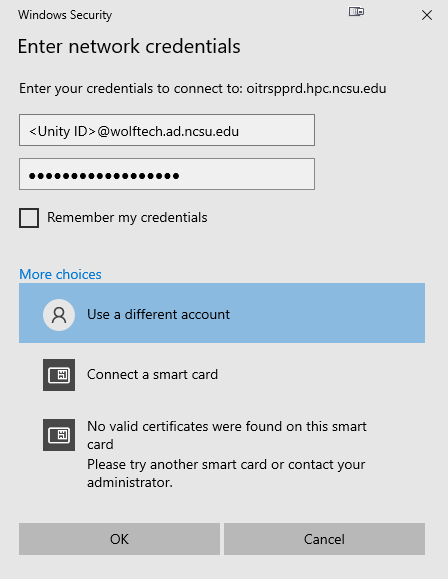
File Explorer should open to the newly mapped drive.